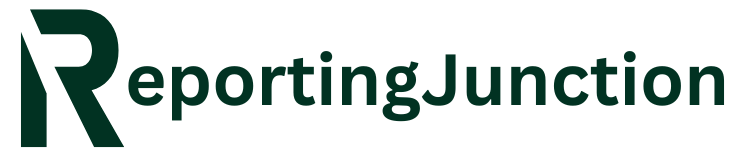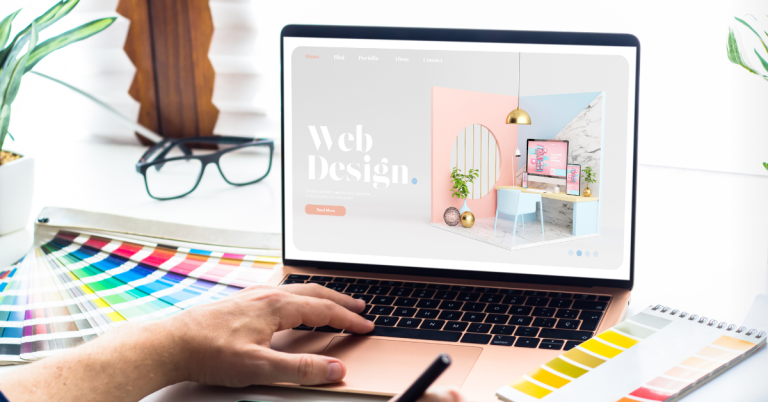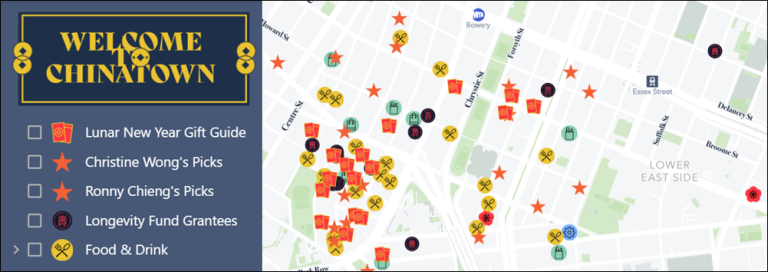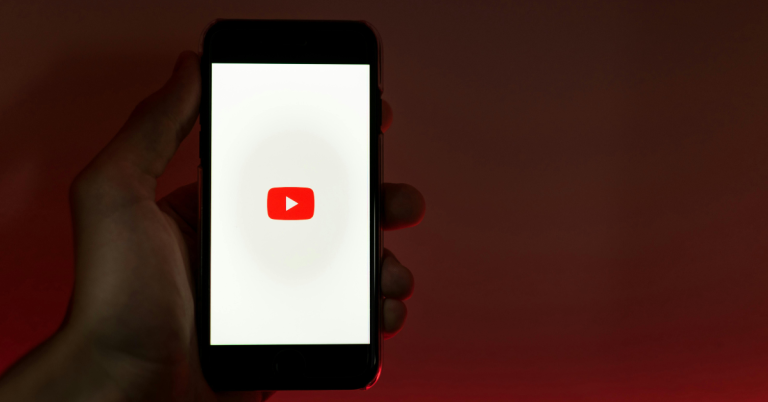How to Use a MacBook Like a Pro?

Meta – MacBook offers great speed and performance and it is loaded with features to make your work easy and smooth. The trick here is to know the ideas that can transform the computer into something more than usual. Here’s how to achieve that.
MacBooks have been popular computers for more than 40 years. Their popularity is due to the strong performance the gadgets record. They have a sleek design and a friendly interface. You can benefit more from your Mac if you learn and use its advanced features. Follow these tips to learn how to use Mac like a pro.
- Use Spotlight
Spotlight is your solution for quick access to apps and files. It looks like a magnifying glass at the right corner of your screen. Open this icon and type the name of the app or file you want. You can also open Spotlight with the keyboard shortcut Cmd + the Space key. This feature also helps you calculate or convert things.
Macs face several technical issues that make them perform poorly. The common problems are a flickering and a pink screen on Mac. You cannot use your MacBook productively unless you solve these problems. Most are easy to solve on DIY methods but some require an expert.
- Split screen
If you are good at multitasking or a beginner, you might love Split Screen. This feature lets you create several screens for different tasks. Press and hold the green full-screen button and drag it to one side of the screen. It will split and occupy half of the screen. You can use the other half for online streaming or another task.
- Create and share iCloud Drive folders with ease
iCloud has an advantage because you can access it from anywhere. It has another advantage since you can sync it with all your Apple gadgets. It lets you share folders for collaboration or feedback. For instance, you can share your photo editing work for feedback or further editing. Open the Finder app and then the iCloud icon in the folder. Add a new folder and name it. Right-click the folder and choose a sharing method.
- Use Shortcuts
Shortcuts let you do things quickly with greater efficiency. They are a powerful method for automating most of your tasks. You can use them to open several apps, automatically organize files, or send emails. Timely computer repair can help keep optimized performance. Open the Shortcuts feature and the + icon and select your option. Your Mac gallery contains predesigned shortcuts that you can set up with Siri.
- Night Shift and dark mode
The work of the Night Shift and dark mode is to minimize light on your screen. This minimizes strain on your eyes and improves your health. This feature lets you change the screen color to a warmer tone. Open System Preferences and scroll down to Displays. Open the Night Shift and turn it on. Open the General icons and set the screen to Dark Mode.
- Use a guest account for device loans
If you allow anyone to use your Mac, it’s ok. But do not let them use your account. Create a guest account for them to protect your data. The account gets deleted once you shut down Mac or log out. To do this, open System Preferences and scroll to the Users and Groups icon. Open the Lock icon and then the + sign. Scroll down to the Guest User and enable it. Anyone who uses your Man can use this account.
Conclusion
Your Mac user experience improves the more you understand these features. Practice using each feature to benefit the most from your computer. Find your apps and files with Spotlight or work on several tasks with Split Screen. Shortcuts let you automate tasks and do more. These features were designed to improve efficiency and joy in your work.